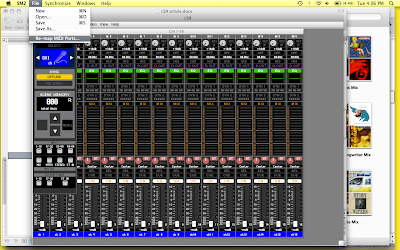One of the
most useful functions of the LS-9, aside from precise control of your audible
environment, is its ability to be controlled wirelessly. The process isn’t as difficult as you
may think, but can, at times be a little confusing. So light a candle, do some yoga, open a window, or whatever
helps you achieve Zen-like tranquility and let’s get started
You’re
going to need a few pieces of gear in addition to the console before we start,
so here’s the list.
1) Macbook running
OS X
2)
Yamaha Studio
Manager utility (here’s the link in case you don’t have it)
3)
You’ll also need to
download the editor for the LS-9. This installs inside Studio Manager so it can
be configured for multiple
consoles. Here’s the link.
4)
Yamaha Midi to Network
driver, and its link.
5) A wireless router
(I prefer the Netgear N300 4 port unit)
6)
A CAT 5 (NON-Crossover)
cable long enough to hook your router to your LS-9
7)
Pen and paper can come in handy.
Begin
by powering up the console, then navigate to the set up window. (Under the display access section, just
left of the display press the setup button). You’ll need to page through to the
misc setup tab, shown here.
Notice the
IP Address field; you might want to write it down because you’ll be using it in
just a bit when we setup the software. You may also end up needing to change
this depending on your router accessibility.
The next
step is to wire up the router and connect to it via your computer. In case you
need a refresher course on networking, I’ve included these cool blue bubbles to
help you.
While you’re in your router you may as well setup your SSID (that’s the name that shows up when you scan for wireless networks. Use something you can easily identify.) You don’t have to, but I like to password protect my networks also.
(Here’s a tip, you may find that it’s easier to change the IP of your
console if you have a router that is difficult to setup or your connecting to a
larger network.)
(Here’s another tip, If you need to change your Mac’s IP address you
can do it from the Network section of your System Preferences.)
After you
have your router addressed and rockin’, connect it your console using your CAT5
(NON-Crossover)
cable and login to the wireless network created by the router. If you’re
still having trouble creating a wireless network with a password, the manual for
your specific router should be able help you with that.
If you
haven’t already done so, now is also a good time to install the Yamaha
software. I recommend starting with the Network to Midi Driver then the Studio
Manager.
Remember to install the LS-9 editor
along with Studio Manager.
Go ahead,
I’ll wait.
Once you
have installed the Network to Midi driver, you need to set it up. This allows
the computer to communicate in Midi to the console. It looks like this in your system preferences window… (bottom left)
You may be
asking, “Joe, what the heck is MIDI?” MIDI is a digital language used to link
machines together and let them communicate with each other. Most commonly found
in professional keyboards and sound modules but not limited to NPC’s and sound
samplers.
Now that
you found the driver, we need to tell it where to find the LS-9. Click on
“Advanced Settings” and tell it to search the range of IP addresses that your
console is in. Once it finds your
console, click “Add to Device List”, use your pen and paper to write down
the port number assigned to it, you will need this in a moment. Here’s what you will be seeing on that
screen…
This is also where you will setup the
port configuration for multiple consoles. The next time you need to connect to
a specific console, you will have already told your Mac where to find it.
Now that
you’ve told your hardware how to talk, it’s time to get the software in on the
conversation. Open up Studio Manager and click on the LS-9 icon (This is where the editor I told you about earlier comes into
play.) Once that loads
you will see a virtual LS-9 on your screen.
Click on
“File” at the top left of your SM2 Window and choose “Map Midi Ports”
like this…
Make sure
the ports you wrote down earlier are included in the above list.
Now click
the “File” tab in the Mixer Window (inside the SM2 Window) and select
“System Setup” which looks like this…
Match the
input and output ports, to the ports assigned to the console you’re using, which
you wrote on your pad of paper a moment ago, and that’s it. Leave the rest
of the setting as they are and click “OK”.
Now the
yellow “offline” indicator will turn green and read “online”, looking like
this…
Now that
you are controlling your console wirelessly, you can move freely about and
tweak to your hearts content. Enjoy your newfound freedom denizen of the
decibel.
Please
Note: This process will also get you wireless control of an M7 console.
Article by:
Joe McLellan
Audio Technician/Engineer
J&S Audio Visual
Show Services
Originally
from Florida Joe moved to Texas 2006 after graduating from Full Sail in Winter
Park, FL. He formed an interest in a technical career at the age of 15 after
taking up the bass guitar, and came on full time at J&S in 2007. Besides
his duties designing, engineering, and running corporate events for J&S
Audio Visual Show Services division, in his free time he records
for local musicians and podcasters. He is also a music hoarder and frequents
local record shops for the latest in obscure bands and music.