How many times have you plugged in your PA, only to find
that you just barely have to crack open the volume knob on your mixer, powered
speaker, or “other”, and you’re either getting crunchy distortion from the iPod
you have running, or blasting feedback from an attached microphone? Or maybe you have the opposite problem.
You find you need to turn the input and/or output volume all the way up to get
an acceptable audio level, (or maybe it’s still not loud enough, and… “Where in
the world is that unusually loud hiss coming from!?!”)
Many times my mind starts running down the laundry list of
gear that could be broken
–
Bad cable?
–
Mixer?
–
Power amp?
–
Microphone?
Sooner or later, after all components are verified as
working and the issue remains, there is one other cause that has literally been
staring you in the face (if you’re looking at the mixer). Welcome to the topic of this blog
entry: Proper Gain Staging in audio
systems. “WHAT is THAT!?” you
say? I am so glad you asked.
;) Here we go:
Most people that work in the A/V industry know that you
can’t just plug a microphone into a rack of power amplifiers and expect the
attached speakers to make noise loud enough to be heard by anybody. Why is that? It’s usually an XLR cable connection on both ends, so why
doesn’t it work? And likewise,
most people with even a little experience in this kind of work also know that
you can’t take an output from a power amplifier, and connect it to a mixer
input without frying the mixer… or power amp… or both. Thank goodness (nowadays) that most
manufacturers have made the respective cable/connector types on those two
pieces of equipment so incompatible, that it would be hard to make that
particular scenario happen. If you
don’t take anything else away from this little essay, here is the point I want
you to remember:
There are three
“operating levels” when it comes to electronic audio signal
transmission. Listed here, in
order of “quietest to loudest”:
1) “Mic” level
(usually measured in millivolts),
2) “Line” level (usually measured around one volt),
3) “Speaker” level (usually measured in multiple volts).
Speaker level voltage can vary greatly, all the way from a
few volts for a small speaker/amplifier combination, to almost 100 volts for an
extremely large speaker/amp combination.
Quite possibly you have heard these terms thrown around, or seen them
silkscreened next to an input or output jack on a piece of gear. Steps 1 through 3 above are the basic
steps that an electronic audio signal needs to go through in order to achieve
the necessary voltage amplification to move a speaker cone. And here’s how it goes through those
steps:
When a microphone picks up an acoustic sound wave, it
generates a very small voltage waveform.
This is the “raw” voltage level created by the microphone. And, as noted above, is usually best
measured in microvolts. Over the
years, this type of audio voltage level has been given the nickname “Mic
Level”. Mic levels are
very, very small. That is why in
nearly every case I have ever seen or heard of, that signal needs to be
amplified to a larger level.
Once it is amplified to a workable voltage level, it can be
routed, mixed, and distributed.
Enter the “Preamplifier”. This piece of electronics is a critical
component in almost any audio system in existence. It can be a no-frills circuit with a set voltage gain that
is built into a piece of equipment that you never even notice, or a several
thousand dollar stand-alone rack mountable piece of premium gear,
 |
| Hey man nice preamp! |
(with
hundreds of options in between).
High-end preamps are usually used in recording studios, or possibly on
the lead vocal mic in larger scale live concert rigs. Most often though, this is the rotary knob that you see at
the top of a channel strip on just about any mixing console surface, small or
large. Even the digital consoles
will have this component located somewhere on or in the control surface. With a digital console it may either be
a software knob, or hardware knob, but whatever form it takes, it will still be
there. The microphone preamplifier
has been given several different nicknames over the years, and different
manufacturers have labeled it with their own favorite terminologies. For instance, Yamaha prefers to call
them “head amps”, as seen in the silk-screening on the console surface or
console software, which is typically abbreviated “HA”, (if you have ever wondered what the
heck “HA” has to do with it). You
will also hear people refer to them as a “mic pre”, “pre”, or “mic trim” (trim
is sometimes a different knob from the preamp control knob on fancier mixing
consoles, however it is also what other manufacturers, like Mackie
have termed
their preamp control). I will say
more about the nuts and bolts of dialing in mic pre’s in paragraphs to come,
but the overall design objective of the preamp is to get the voltage signal
generated by the microphone to a “loud” enough level that it can be manipulated
without any further voltage degradation, often the phrase used here is “signal
loss”.
 |
| XLR |
Let me take a paragraph now to discuss the physical
connections on the back of an analog mixing console, and also introduce another
important electronic circuit.
Quite often you will have two physical input choices for every channel
on a mixer. One is an XLR jack, and the other is a ¼” (quarter inch) jack. Typically, the silk screening next to
each input jack will say “mic input” for the XLR, and “line input” for ¼”. Aside from the physical difference in
connectors, there is an important electronic difference as well. The XLR jack on the back of a mixer is
generally equipped to accept signals from microphones, because they need quite
a bit of preamplification to work properly. The ¼” jack is designed to accept signal sources like CD
players, ipods, and computer audio outputs. The console is expecting that the voltage levels from these
devices will to be larger than that of a raw microphone, and because of that,
they do not need nearly as much pre-amplification.
 |
| 1/4" |
May I now introduce the “pad”
circuit?
This is an attenuator circuit that is sometimes built inline
to the ¼” connector’s signal path before it even gets to the preamp
circuit. Midas, for example,
builds in a 10dB pad into the ¼” inputs on their Venice consoles. This is why a CD player with a
hot output signal may overload an XLR input, but when plugged into the ¼”, will
then be at a workable level. On a
more full featured console, this may also be an additional circuit that can be
inserted into the signal path with the push of a button. This button is almost
universally physically located next to the preamp knob on an analog
console. Different manufacturers
will design different degrees of attenuation into these insertable pad
circuits; anywhere from 10dB to 30dB, but it seems that 20dB is the most
common. The pad circuit is
extremely useful for knocking down the input level on a very “hot” signal,
which would otherwise overload the preamplifier and cause noticeable (and
unacceptable) distortion.
This is where we finally get to the heart of gain
staging. Between these two
electronic components, the preamplifier and the attenuator pad, we now have the
flexibility to accommodate any level of voltage signal presented at a mixing
console. The overall goal of these
two components is to get all of your input signals, as discussed above, to a
workable voltage level so they can be routed, mixed, and distributed as needed
within the mixing console, and beyond.
Ideally, we want to get each and every one of our input
signals to be as strong as possible without distorting. This is because there is a certain
amount of inherent noise in every electronic component inside a mixing console,
and the entire audio system as a whole.
It is important to keep the signal voltage well above this inherent
“noise floor” throughout the entire audio signal path so the resulting “signal
to noise ratio” at the very end of the signal path is as high as possible. Why is this a big deal? I will give you an example from personal
experience:
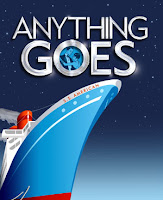 In the fall of 1997, I was getting
my audio rig for “Anything Goes” ready to hit the road for a national
tour. We loaded into the first
theater, and I started to rough in volume levels for the actors 25 wireless
systems, plus all the mics from the orchestra pit. As our workday ended and the theater quieted down, I
couldn’t help but notice a hiss in the idle system while the pit orchestra mic
faders were live. Being mostly
familiar with the equipment, I knew that this hiss noise was not something that
should be this audible. After a
short bit of troubleshooting, I realized that the issue was the way I dialed in
my preamps for all the pit orchestra mics. I neglected to add enough gain to my preamps on each of my
channel inputs for those mics, so the console was adding system noise as the
signal made its way through each of the various mixing stages. I went back the next day and added more
gain at the mic preamps. I was
then able to dial the outputs of my main EQ back a bit, (thereby keeping the
same apparent loudness to the audience) and was able to maintain a much more
acceptable noise floor.
In the fall of 1997, I was getting
my audio rig for “Anything Goes” ready to hit the road for a national
tour. We loaded into the first
theater, and I started to rough in volume levels for the actors 25 wireless
systems, plus all the mics from the orchestra pit. As our workday ended and the theater quieted down, I
couldn’t help but notice a hiss in the idle system while the pit orchestra mic
faders were live. Being mostly
familiar with the equipment, I knew that this hiss noise was not something that
should be this audible. After a
short bit of troubleshooting, I realized that the issue was the way I dialed in
my preamps for all the pit orchestra mics. I neglected to add enough gain to my preamps on each of my
channel inputs for those mics, so the console was adding system noise as the
signal made its way through each of the various mixing stages. I went back the next day and added more
gain at the mic preamps. I was
then able to dial the outputs of my main EQ back a bit, (thereby keeping the
same apparent loudness to the audience) and was able to maintain a much more
acceptable noise floor.
This kind of issue is exponentially increased with each
signal you add to a mixing console.
It is cumulative. Perhaps
one mic might not be such a big deal, but when you start adding the noise of
each channel together into a single, summed output, it can be very noticeable
even to the casual listener. The
opposite problem can also be an issue as well, when many very hot inputs are
summed together, it can actually overload a mix or output buss on an audio desk,
and cause it to distort. This is
most evident in concert audio situations, where input levels can get hotter as
the concert goes on, because each of the performers start pushing harder
throughout their performance. A
good engineer will plan ahead for this, and leave themselves a little bit of
headroom in the system inputs, (and outputs) so they will not have to back
everything down (or “hit a ceiling”) later in the performance after distortion
issues start to appear.
Let’s return to a more practical application for the average
A/V tech. Let me give you examples
of common gain staging issues I see in small audio setups on a day-to-day
basis.
-Quite often I will see systems that use ceiling speakers permanently
installed in a facility (hotel meeting or conference room, etc).
-Someone has plugged a small Mackie mixer plugged into an
XLR input jack on the wall of the room, and I hear a noticeable hiss coming out
of the speakers.
-Even though the master output level on the Mackie is turned
way down, the audio sounds a bit “crunchy” when I speak into an attached
microphone.
-Almost every time I run into this situation, it is because
the mixer output has been patched, (currently outputting a line level signal), into an XLR jack on the wall that is expecting
a mic level input, and the signal is
overloading the mic preamp attached to the XLR wallplate. It just so happens that most small
Mackie mixers (and other manufacturers as well) have designed an attenuation
pad switch into their output stage to accommodate this scenario. It is a small button usually located
next to the output jack on the mixer.
Sometimes the silkscreening will say “Line/Mic” or “+4dB/-50dB”. If you cannot find a line level XLR
input to the house ceiling speakers, the next best thing is to take advantage
of this switch and turn the mixer output into the mic level signal that the XLR
wallplate jack is expecting to see.
I see very similar situations with many smaller events using
powered speakers mounted on tripod stands. I will see a mixing console output run to a pair of powered
speakers, and the XLR cable from the mixer is patched into the mic input on
that speaker, instead of the line input, (or the switch on the powered speaker
is set to “mic” input). This
creates the exact same hiss and distortion situation as in the paragraph above,
except there is a different, and better solution. In this case, it is best to take the time to re-patch the
cable into the line input XLR jack
on that speaker (or flip the switch, like on a JBL Eon). This is the ideal solution because you
are now able to keep the voltage level on the XLR cable as high as possible,
and any noise that might get picked up in between the mixer and the powered
speaker will be “drowned out” by the larger signal voltage available to us in a
line level signal. This way the
powered speaker will not have to re-amplify the mic level signal coming from a
mixer that is set to output a mic level.
Most audio mixing consoles are designed to output a line
level voltage. This is because
once the signal leaves the mixer, it may have to travel a very long distance
before it interfaces with any other equipment, be it an equalizer or a power
amplifier, etc. The longer the run
of cable, the greater the chance that it is going to pick up some type of
interference along the way (usually Electro
Magnetic Interference or Radio Frequency Interference, but that is the start of another topic en.wikipedia.org/wiki/Electromagnetic_interference); so it is
best that the actual signal we are interested in is as powerful as we can make
it in order to “drown out” any interference that might get picked up along the
way. To reiterate what has already
been stated, some mixing consoles have the flexibility to pad the output signal
back down to mic level, although you should avoid doing this to keep as much
unwanted noise out of the system as possible, unless it is necessary to interface properly with the downstream
gear (e.g. house patch).
So far we have discussed mic level signals and line level
signals, and the appropriate uses for each, but there is a third operating
level that I mentioned briefly at the beginning of this article, and that is
“Speaker Level”. This voltage
level is the largest of the three operating levels, and for a couple of reasons
will probably require the least explanation. “Speaker level” is the voltage you get after line level
voltage has been run through an audio power amplifier. As the audio world is evolving, we are
seeing fewer stand-alone power amps, and consumers are starting to take for
granted that this component will be built into the back of any modern speaker
cabinet – both small and large.
One of the nice things resulting from this trend is this: The
possibility of connecting a speaker level output to a piece of equipment that
is expecting to see a mic or line level input is becoming harder and harder to
do, and that is a good thing, because as stated at the beginning of this
article you will destroy something by doing this.
 |
| Cheesy but effective audio level diagram |
I have not really even begun to discuss the actual voltage
standards and references associated with each operating level in an audio
system, but it is worth also noting at this point, that there are actually two standards of line level audio. One is the “professional” standard (also
referred to as “+4dBu”) and the other is the “consumer” standard (-10dBV). I will not get into reasons for the
specific nomenclature associated with each standard in this article, but the
important thing to remember is that a “+4dBu” signal is hotter than a “-10dBV”,
even though they are both commonly referred to as line level. Most CD players, ipods, and laptop
computers use –10dBV as their operating level, and most professional audio
equipment uses (and outputs) +4dBu as an operating level. This is mostly important if you may be
trying to connect a piece of professional audio gear to a semi-pro or consumer
level piece of equipment. You may
end up with a situation similar to that of the line level mixer feeding a mic
level input, and end up overloading the destination. If that is the case, there are several gadgets on the market
that you can insert in the signal path to change it to the correct standard of
line level.
As you can see, this issue of proper gain staging can become
complex in a large audio rig, but a working knowledge of the three operating
levels in the world of audio signals is fundamentally
important to ensure a good end product; even if all you're doing is
connecting one microphone attached to a single speaker.
Bob Conley
Lead Audio Engineer
J&S Audio Visual Houston Branch
Bob is a Berklee College of
Music graduate (Boston, Massachusetts), with a degree in Music Production and
Engineering. The majority of his professional experience comes from
mixing Broadway tours world wide for about 15 years, with occasional forays
into summer music festivals, club venues, and audio for houses of worship of
all sizes (which is his passion), during theater down time. Bob started
freelancing for J&S in 2006, worked on staff in the Dallas show services
division for a short while in 2008, and is the currently working as the lead
audio engineer for the J&S Houston division."















